Narwhal User Guide
Table of Contents
- 1. Introduction
- 1.1. Document Scope and Assumptions
- 1.2. DSRC Policies
- 1.3. Obtaining an Account
- 1.4. Training
- 1.5. Requesting Assistance
- 2. System Configuration
- 2.1. System Summary
- 2.2. Login and Compute Nodes
- 3. Accessing the System
- 3.1. Kerberos
- 3.2. Logging In
- 3.3. File Transfers
- 4. User Environment
- 4.1. User Directories
- 4.2. Shells
- 4.3. Environment Variables
- 4.4. Archive Usage
- 5. Program Development
- 5.1. Modules
- 5.2. Programming Models
- 5.3. Available Compilers
- 5.4. Libraries
- 5.5. Debuggers
- 5.6. Code Profiling
- 5.7. Compiler Optimization Options
- 6. Batch Scheduling
- 6.1. Scheduler
- 6.2. Queue Information
- 6.3. Interactive Logins
- 6.4. Batch Request Submission
- 6.5. Batch Resource Directives
- 6.6. Interactive Batch Sessions
- 6.7. Launch Commands
- 6.8. Sample Scripts
- 6.9. PBS Commands
- 6.10. Determining Time Remaining in a Batch Job
- 6.11. Advance Reservations
- 7. Software Resources
- 7.1. Application Software
- 7.2. Useful Utilities
- 7.3. Sample Code Repository
- 8. Links to Vendor Documentation
- 8.1. HPE Cray Links
- 8.2. SUSE Links
- 8.3. GNU Links
- 8.4. Intel Links
- 8.5. AOCC Links
- 8.6. NVIDIA Links
- 8.7. Debugger Links
- 9. Glossary
1. Introduction
1.1. Document Scope and Assumptions
This document provides an overview and introduction to the use of the HPE Cray EX (Narwhal) located at the Navy DSRC, along with a description of the specific computing environment on the system. The intent of this guide is to provide information that will enable the average user to perform computational tasks on the system. To receive the most benefit from the information provided here, you should be proficient in the following areas:
- Use of the Linux operating system
- Use of an editor (e.g., vi or emacs)
- Remote use of computer systems via network
- A selected programming language and its related tools and libraries
1.2. DSRC Policies
All policies are discussed in the Policies Section of the Navy DSRC Introductory Site Guide. All users running at the Navy DSRC are expected to know, understand, and follow the policies discussed. If you have any questions about the Navy DSRC's policies, please contact the HPC Help Desk.
1.3. Obtaining an Account
To begin the account application process, visit the Obtaining an Account page and follow the instructions presented there. An HPC Help Desk video is available to guide you through the process.
1.4. Training
Training on a number of topics in this User Guide is available through User Productivity Enhancement and Training (PET). New account holders should strongly consider attending HPCMP New Account Orientation, which is provided via live webcast every month. To sign up for the next orientation class or other topics visit the PET HPC Training page.
1.5. Requesting Assistance
The HPC Help Desk is available to assist users with unclassified problems, issues, or questions. Technicians are on duty 8:00 a.m. to 8:00 p.m. Eastern, Monday - Friday (excluding Federal holidays).
- Service Portal: https://helpdesk.hpc.mil/hpc
- E-mail: help@helpdesk.hpc.mil
- Phone: 1-877-222-2039 or 937-255-0679
For after-hours support and for support services not provided by the HPC Help Desk, you can contact the Navy DSRC in any of the following ways:
- E-mail: dsrchelp@navydsrc.hpc.mil
- Phone: 1-800-993-7677 or (228) 688-7677
- Fax: (228) 688-4356
- U.S. Mail:
Navy DoD Supercomputing Resource Center
1002 Balch Boulevard
Stennis Space Center, MS 39522-5001
For more information about requesting assistance, see the HPC Help Desk dropdown.
2. System Configuration
2.1. System Summary
Narwhal is an HPE Cray EX. It has 11 login nodes Node - an individual server in a cluster or collection of servers of an HPC system and four types of compute nodes for job execution. Narwhal uses HPE Slingshot in a Dragonfly configuration as its high-speed interconnect Interconnect - a specialized, very high-speed network that connects the nodes of an HPC system together. It is typically used for application inter-process communication (e.g., message passing) and I/O traffic. for MPI messages and IO traffic. Narwhal uses Lustre to manage its parallel file system Parallel File System - A software component designed to store data across multiple networked servers and to facilitate high-performance access through simultaneous, coordinated input/output operations (IOPS) between clients and storage nodes..
| Login | Standard | Large-Memory | Visualization | Single-GPU MLA | Dual-GPU MLA | |
|---|---|---|---|---|---|---|
| Total Nodes | 11 | 2,304 | 26 | 16 | 32 | 32 |
| Processor | AMD 7H12 Rome | AMD 7H12 Rome | AMD 7H12 Rome | AMD 7H12 Rome | AMD 7H12 Rome | AMD 7H12 Rome |
| Processor Speed | 2.6 GHz | 2.6 GHz | 2.6 GHz | 2.6 GHz | 2.6 GHz | 2.6 GHz |
| Sockets / Node | 2 | 2 | 2 | 2 | 2 | 2 |
| Cores / Node | 128 | 128 | 128 | 128 | 128 | 128 |
| Total CPU Cores | 1,408 | 294,912 | 3,328 | 2,048 | 4,096 | 4,096 |
| Usable Memory / Node | 226 GB | 238 GB | 995 GB | 234 GB | 239 GB | 239 GB |
| Accelerators / Node | None | None | None | 1 | 1 | 2 |
| Accelerator | N/A | N/A | N/A | NVIDIA V100 PCIe 3 | NVIDIA V100 PCIe 3 | NVIDIA V100 PCIe 3 |
| Memory / Accelerator | N/A | N/A | N/A | 32 GB | 32 GB | 32 GB |
| Storage on Node | 880 GB SSD | None | 1.8 TB SSD | None | 880 GB SSD | 880 GB SSD |
| Interconnect | HPE Slingshot | HPE Slingshot | HPE Slingshot | HPE Slingshot | HPE Slingshot | HPE Slingshot |
| Operating System | SLES | SLES | SLES | SLES | SLES | SLES |
2.2. Login and Compute Nodes
Narwhal is intended as a batch-scheduled Batch-scheduled - users request compute nodes via commands to batch scheduler software and wait in a queue until the requested nodes become available HPC system with numerous nodes. Its login nodes Login Node - a node that serves as the user's entry point into an HPC system are for minor setup, housekeeping, and job preparation tasks and are not used for large computational (e.g., memory, IO, long executions) work. All executions that require large amounts of system resources must be sent to the compute nodes Compute Node - a node that performs computational tasks for the user. There may be multiple types of compute nodes for specialized purposes. by batch job Batch Job - a single request for a set of compute nodes along with a set of tasks (usually in the form of a script) to perform on those nodes submission. Node types such as "Standard", "Large-Memory", "MLA", etc. are considered compute nodes. Narwhal uses both shared Shared Memory Model - a programming methodology where a set of processors (such as the cores within one node) have direct access to a shared pool of memory and distributed Distributed Memory Model - a programming methodology where memory is distributed across multiple nodes giving processes on each node faster direct access to local memory, but requiring slower techniques such as message passing to access memory on other nodes memory models. Memory is shared among all the cores on one node but is not shared among the nodes across the cluster.
Narwhal's login nodes use AMD 7H12 Rome processors with 226 GB of usable memory. All memory and cores on the node are shared among all users who are logged in. Therefore, users should not use more than 8 GB of memory at any one time.
Narwhal's standard compute nodes use AMD 7H12 Rome processors. Each node contains 238 GB of usable shared memory. Standard compute nodes are intended for typical compute jobs.
Narwhal's large-memory compute nodes use AMD 7H12 Rome processors. Each node contains 995 GB of usable shared memory. Large-memory compute nodes are intended for jobs requiring large amounts of memory.
Narwhal's visualization nodes consist of AMD 7H12 Rome processors paired with 1 NVIDIA V100 PCIe 3 GPU. Each node contains 504 GB of usable shared memory on the node, as well as 32 GB of shared memory internal to each GPU. Visualization compute nodes are intended for hardware accelerated graphics.
Narwhal's machine-learning accelerated (MLA) nodes consist of AMD 7H12 Rome processors paired with either one or two NVIDIA V100 PCIe 3 GPUs. Each node contains 239 GB of usable shared memory on the node, as well as 32 GB of shared memory internal to each GPU. MLA compute nodes are intended for intensive GPU applications such as machine learning and data analytics. Note, if your application is unable to use multiple GPUs, you should select the 1-GPU nodes for your GPU jobs.
3. Accessing the System
3.1. Kerberos
For security purposes, you must have a current Kerberos Kerberos - authentication and encryption software required by the HPCMP to access HPC system login nodes and other resources. See Kerberos & Authentication ticket on your computer before attempting to connect to Narwhal. To obtain a ticket you must either install a Kerberos client kit on your desktop or connect via the HPC Portal. Visit the Kerberos & Authentication page for information about installing Kerberos clients on your Windows, Linux, or Mac desktop. Instructions are also available on those pages for getting a ticket and logging into the HPC systems from each platform.
3.2. Logging In
The system host name for the Narwhal cluster is narwhal.navydsrc.hpc.mil, which redirects you to one of 11 login nodes. Hostnames and IP addresses to these nodes are available upon request from the HPC Help Desk.
The preferred way to login to Narwhal is via ssh, as follows:
% ssh username@narwhal.navydsrc.hpc.mil
3.3. File Transfers
File transfers to DSRC systems (except for those to the local archive system) must be performed using the following HPCMP Kerberized tools: scp, mpscp, sftp, scampi, or tube. Windows users may use a graphical secure file transfer protocol (sftp) client such as FileZilla. See the HPC Help Desk Video on Using FileZilla. Before using any of these tools (except tube), you must use a Kerberos client to obtain a Kerberos ticket. Information about installing and using a Kerberos client can be found on the Kerberos & Authentication page.
The command below uses secure copy (scp) to copy a single local
file into a destination directory on a Narwhal login node. The
mpscp command is similar to the scp command, but it
has a different underlying means of data transfer and may enable a greater transfer
rate. The mpscp command has the same syntax as scp.
% scp local_file username@narwhal.navydsrc.hpc.mil:/target_dir
Both scp and mpscp can be used to send multiple files.
This command transfers all files with the .txt extension to the same destination
directory.
% scp *.txt username@narwhal.navydsrc.hpc.mil:/target_dir
The example below uses the secure file transfer protocol (sftp)
to connect to Narwhal, then uses sftp's cd and put
commands to change to the destination directory and copy a local file there.
The sftp quit command ends the sftp session. Use the sftp
help command to see a list of all sftp commands.
% sftp username@narwhal.navydsrc.hpc.mil
sftp> cd target_dir
sftp> put local_file
sftp> quit
4. User Environment
4.1. User Directories
The following user directories are provided for all users on Narwhal:
| Path | Formatted Capacity | File System Type | Storage Type | User Quota | Minimum File Retention |
|---|---|---|---|---|---|
| /p/home ($HOME) | 672 TB | Lustre | HDD | 250 GB | None |
| /p/work1 ($WORKDIR) | 14 PB | Lustre | HDD | 100 TB | 14 Days |
| /p/work2 | 1.1 PB | Lustre | NVMe SSD | 25 TB | 14 Days |
| /p/cwfs ($CENTER) | 3.3 PB | GPFS | HDD | 100 TB | 180 Days |
| /p/app ($PROJECTS_HOME) | 336 TB | Lustre | HDD | None | None |
4.1.1. Home Directory ($HOME)
When you log in, you are placed in your home directory, /p/home/username. It is accessible from the login and compute nodes and can be referenced by the environment variable $HOME.
Your home directory is intended for storage of frequentlyused files, scripts, and small utility programs. It has a 250-GB quota, and files stored there are not subject to automatic deletion based on age. It is backed up weekly to enable file restoration in the event of catastrophic system failure.
Important! The home file system is not tuned for parallel I/O and does not support application-level I/O. Jobs performing intensive file I/O in your home directory will perform poorly and cause problems for everyone on the system. Running jobs should use the work file system ($WORKDIR) for file I/O.
4.1.2. Work Directory ($WORKDIR)
The work file system is a large, high-performance Lustre-based file system tuned for parallel application-level I/O. It is accessible from the login and compute nodes and provides temporary file storage for queued and running jobs.
All users have a work directory, /p/work1/username, on this file system, which can be referenced by the environment variable, $WORKDIR. This directory should be used for all application file I/O. NEVER allow your jobs to perform file I/O in $HOME.
$WORKDIR has an initial quota of 100 TB. It is not backed up or exported to any other system and is subject to an automated deletion cycle. If available disk space gets too low, files that have not been accessed in 30 days may be deleted. If this happens or if catastrophic disk failure occurs, lost files are irretrievable. To prevent the loss of important files, transfer them to a long-term storage area, such as your archival directory ($ARCHIVE_HOME, see Archive Usage), which has no quota. Or, for smaller files, your home directory ($HOME).
Maintaining the high performance and stability of the Lustre file system is important for the efficient and effective use of Narwhal by all users. For example, setting stripe counts can maximize your performance and prevent you from filling up a single file system component causing system instability. Additional examples can be found in $SAMPLES_HOME/Data_Management/OST_Stripes on Narwhal.
To avoid errors that can arise from two jobs using the same scratch directory, a common technique is to create a unique subdirectory for each batch job. See Sample Scripts for an example of a script that does this.
4.1.3. Additional Work Directory (/p/work2)
This system includes an additional specialized work directory, /p/work2 , which has an initial quota of 25 TB. This is a solid state NVMe-based file system that offers improved bandwidth and latency versus $WORKDIR though it is smaller. You must submit a Help Desk ticket to request access to this file system.
4.1.4. Center Directory ($CENTER)
The Center-Wide File System (CWFS) is an NFS-mounted file system. It is accessible from the login nodes of all HPC systems at the center and from the HPC Portal. It provides centralized, shared storage that enables users to easily access data from multiple systems. The CWFS is not tuned for parallel I/O and does not support application-level I/O.
All users have a directory on the CWFS. The name of your directory may vary between systems and between centers, but the environment variable $CENTER always refers to this directory.
$CENTER has a quota of 100 TB. It is not backed up or exported to any other system and is subject to an automated deletion cycle. If available disk space gets too low, files that have not been accessed in 180 days may be deleted. If this happens or if catastrophic disk failure occurs, lost files are irretrievable. To prevent the loss of important files, transfer them to a long-term storage area, such as your archival directory ($ARCHIVE_HOME, see Archive Usage), which has no quota. Or, for smaller files, your home directory ($HOME).
4.1.5. Projects Directory ($PROJECTS_HOME)
The Projects directory, $PROJECTS_HOME, is a file system set aside for group-shared storage. It is intended for storage of semi-permanent files, similar to a home directory, but typically larger and shared by a group. It is not meant for high-speed application output ($WORKDIR, see Work Directory). A new project sub-directory can be created via an HPC Help Desk request and appears as follows: $PROJECTS_HOME/new_group_dir. The HPC Help Desk request must specify a UNIX group to be assigned to the project sub-directory. Users can create and manage UNIX groups in the Portal to the Information Environment, allowing the creator of the assigned group to manage the members of the group with access to the project sub-directory.
4.1.6. Storage On-node ($LOCALWORKDIR)
Some compute nodes (see the Large-Memory, MLA-1 and MLA-2 nodes in the Node Configuration Table) include a local solid-state storage device (NVMe SSD) that is local to and accessible by the node only and can be accessed by the environment variable $LOCALWORKDIR. It has improved local bandwidth and latency, but each device is a separate drive with no parallel read/write capability. Files stored on this device must be relocated at the end of a job or they may be lost when the node is reassigned to a new job.
4.1.7. Specialized Temporary Directories
Each node includes several specialized directories.
The /tmp and /var/tmp directories are usually intended for temporary files as created by the operating system. Do not use these directories for your own files, as filling up these file systems can cause issues.
Narwhal also provides a "virtual" file system (i.e., "RAM disk") called /dev/shm which is local to each compute node. You may use this file system to store files in memory. It automatically increases in size as needed, up to half of the memory of the node. It is extremely fast, but it is also small and takes available node memory away from your application. An example use case is performing significant I/O with many small files when the memory is not otherwise needed by the application.
4.2. Shells
The following shells are available on Narwhal: csh, bash, ksh, tcsh, sh, and zsh.
To change your default shell, log into the Portal to the Information Environment and go to "User Information Environment" > "View/Modify personal account information". Scroll down to "Preferred Shell" and select your desired default shell. Then scroll to the bottom and click "Save Changes". Your requested change should take effect within 24 hours.
4.3. Environment Variables
A number of environment variables are provided by default on all HPCMP high performance computing (HPC) systems. We encourage you to use these variables in your scripts where possible. Doing so will help simplify your scripts and reduce portability issues if you ever need to run those scripts on other systems.
4.3.1. Common Environment Variables
The following environment variables are automatically set in both your login and batch environments:
| Variable | Description |
|---|---|
| $ARCHIVE_HOME | Your directory on the archive system |
| $ARCHIVE_HOST | The host name of the archive system |
| $BC_ACCELERATOR_NODE_CORES | The number of CPU cores per node for a compute node which features CPUs and a hosted accelerator processor |
| $BC_BIGMEM_NODE_CORES | The number of cores per node for a big memory (BIGMEM) compute node |
| $BC_CORES_PER_NODE | The number of CPU cores per node for the node type on which the variable is queried |
| $BC_HOST | The generic (not node specific) name of the system. Examples include centennial, mustang, onyx and gaffney |
| $BC_NODE_TYPE | The type of node on which the variable is queried. Values of $BC_NODE_TYPE are: LOGIN, STANDARD, PHI, BIGMEM, BATCH, or ACCELERATOR |
| $BC_PHI_NODE_CORES | The number of Phi cores per node, if the system has any Phi nodes. It will be set to 0 on systems without Phi nodes |
| $BC_STANDARD_NODE_CORES | The number of CPU cores per node for a standard compute node |
| $CC | The currently selected C compiler. This variable is automatically updated when a new compiler environment is loaded |
| $CENTER | Your directory on the Center-Wide File System (CWFS) |
| $CSE_HOME | The top-level directory for the Computational Science Environment (CSE) tools and applications |
| $CXX | The currently selected C++ compiler. This variable is automatically updated when a new compiler environment is loaded |
| $DAAC_HOME | The top level directory for the DAAC (Data Analysis and Assessment Center) supported tools |
| $F77 | The currently selected Fortran 77 compiler. This variable is automatically updated when a new compiler environment is loaded |
| $F90 | The currently selected Fortran 90 compiler. This variable is automatically updated when a new compiler environment is loaded |
| $HOME | Your home directory on the system |
| $JAVA_HOME | The directory containing the default installation of JAVA |
| $KRB5_HOME | The directory containing the Kerberos utilities |
| $LOCALWORKDIR | A high-speed work directory that is local and unique to an individual node, if the node provides such space |
| $PET_HOME | The directory containing tools installed by PET staff, which are considered experimental or under evaluation. Certain older packages have been migrated to $CSE_HOME, as appropriate |
| $PROJECTS_ARCHIVE | The directory on the archive system in which user-supported applications, code, and data may be kept |
| $PROJECTS_HOME | The directory in which user-supported applications and codes may be installed |
| $SAMPLES_HOME | A directory that contains the Sample Code Repository, a variety of sample codes and scripts provided by a center's staff |
| $WORKDIR | Your work directory on the local temporary file system (i.e., local high-speed disk) |
4.3.2. Batch-Only Environment Variables
In addition to the variables listed above, the following variables are automatically set only in your batch environment. That is, your batch scripts can see them when they run. These variables are supplied for your convenience and are intended for use inside your batch scripts.
| Variable | Description |
|---|---|
| $BC_MEM_PER_NODE | The approximate maximum memory (in integer MB) per node available to an end user program for the compute node type to which a job is being submitted |
| $BC_MPI_TASKS_ALLOC | The number of MPI tasks allocated for a particular job |
| $BC_NODE_ALLOC | The number of nodes allocated for a particular job |
Please refer to the Narwhal PBS Guide for a number of helpful environment variables provided during batch runs.
4.4. Archive Usage
All our HPC systems have access to an online archival mass storage system that provides long-term storage for users' files on a petascale tape file system that resides on a robotic tape library system. A 100-TB disk cache frontends the tape file system and temporarily holds files while they are being transferred to or from tape.
Tape file systems have very slow access times. The tapes must be robotically pulled from the tape library, mounted in one of the limited number of tape drives, and wound into position for file archival or retrieval. For this reason, users should always tar up their small files in a large tarball when archiving a significant number of files. A good size range for tarballs is about 500 GB - 1 TB. At that size, the time required for file transfer and tape I/O is reasonable. Files larger than 10 TB will greatly increase the time required for both archival and retrieval. Files larger than 19 TB will not be archived.
The environment variable $ARCHIVE_HOME is automatically set for you and can be used to reference your archive directory when using archive commands.
4.4.1. Archive Command Synopsis
A synopsis of the archive utility is listed below. For information on additional capabilities, see the Navy DSRC Archive Guide or read the online man page available on each system. The archive command is non-Kerberized and can be used in batch submission scripts if desired.
Copy one or more files from the archive system:
archive get [-C path] [-s] file1 [file2...]
List files and directory contents on the archive system:
archive ls [lsopts] [file/dir ...]
Create directories on the archive system:
archive mkdir [-C path] [-m mode] [-p] [-s] dir1 [dir2 ...]
Copy one or more files to the archive system:
archive put [-C path] [-D] [-s] file1 [file2 ...]
Move or rename files and directories on the archive server:
archive mv [-C path] [-s] file1 [file2 ...] target
Remove files and directories from the archive server:
archive rm [-C path] [-r] [-s] file1 [file2 ...]
Check and report the status of the archive server:
archive stat [-s]
Remove empty directories from the archive server:
archive rmdir [-C path] [-p] [-s] dir1 [dir2 ...]
Change permissions of files and directories on the archive server:
archive chmod [-C path] [-R] [-s] mode file1 [file2 ...]
Change the group of files and directories on the archive server:
archive chgrp [-C path] [-R] [-h] [-s] group file1 [file2 ...]
5. Program Development
5.1. Modules
Software modules are a convenient way to set needed environment variables and include necessary directories in your path so commands for particular applications can be found. Narwhal also uses modules to initialize your environment with application software, system commands, libraries, and compiler suites.
A number of modules are loaded automatically as soon as you log in. To see the currently loaded modules, use the module list command. To see the entire list of available modules, use the module avail command. You can modify the configuration of your environment by loading and unloading modules. For complete information on how to do this and other information on using modules, see the Navy DSRC Modules Guide.
5.2. Programming Models
Narwhal supports several parallel programming models. A programming model augments a programming language with parallel processing capability. Different programming models may use a different approach to express parallelism, such as message passing, threads, distributed memory, shared memory, etc.
Note, if an application is not programmed for distributed memory, then only the cores on a single node can be used. This is limited to 128 cores on Narwhal's standard nodes. See the Node Configuration table for core counts on other nodes.
Note, keep the system architecture in mind during code development. For instance, if your program requires more memory than is available on a single node, then you need to parallelize your code so it can function across multiple nodes.
Key supported programming models are discussed in each subsection below.
5.2.1. Message Passing Interface (MPI)
Narwhal's default MPI stack supports the MPI 3.1 Standard. MPI is part of the software support for parallel programming across a network of computer systems through a technique known as message passing. MPI establishes a practical, portable, efficient, and flexible standard for high-performance message passing. See man intro_mpi for additional information.
When creating an MPI program, ensure the default Programming Environment
module (PrgEnv-cray), other Programming Environment modules
(PrgEnv-[cray, intel, gnu, nvidia, aocc]
), or the HPE MPI Message Passing Toolkit (MPT) modules (mpt
or hmpt) are loaded. To check this, run the module list
command. To load the desired module, run the following command:
module load PrgEnv-type
where type is cray, intel, gnu, nvidia, or aocc. Or,
module load MPT
where MPT is mpt or hmpt. If using the MPT library, also load the desired
compiler module: intel, gcc,
cce, nvidia, or aocc.
Also, ensure the source code contains one of the following for the MPI library:
INCLUDE "mpif.h" ## for older Fortran USE mpi ## for newer Fortran #include <mpi.h> ## for C/C++
To compile an MPI program with the Cray MPICH library, use one of the following:
ftn -o MPI_executable mpi_program.f ## for Fortran cc -o MPI_executable mpi_program.c ## for C CC -o MPI_executable mpi_program.cpp ## for C++
To compile an MPI program with the HPE MPT library, use one of the following:
mpif90 -f90=compiler -o MPI_executable mpi_program.f ## for Fortran # where compiler can be ifort, gfortran, crayftn, nvfortran, flang mpicc -cc=compiler -o MPI_executable mpi_program.c ## for C # where compiler can be icc, gcc, craycc, nvc, clang mpicxx -cxx=compiler -o MPI_executable mpi_program.cpp ## for C++ # where compiler can be icpc, g++, crayCC, nvc++, clang++
For more information on compilers, compiler wrappers, and compiler options, see Available Compilers.
To run an MPI program within a batch script, load the same modules as used to compile the application.
In addition, for the HPE MPT suite only, use the following module commands:
module unload PrgEnv-cray
module load mpt
module swap cray-pals cray-pals
Use one of the following commands to execute:
mpiexec -n mpi_procs ./MPI_executable [user_arguments]
aprun -n mpi_procs ./MPI_executable [user_arguments]
where mpi_procs is the number of MPI processes being started. For example:
#### The following starts 256 MPI processes
#### (the placement of the processes on nodes is handled by the batch scheduler)
mpiexec -n 256 ./MPI_executable
Although the commands mpiexec(1) and aprun(1) have some similar options, they are not interchangeable. DO NOT USE mpiexec_mpt (or mpirun, which links to mpiexec_mpt) on Narwhal with HPE MPT.
For more information about mpiexec or aprun, type man mpiexec or man aprun.
For more information on which MPI Standard features are supported by the default MPI on the system, check the BC MPI Test Suite page.
5.2.2. Open Multi-Processing (OpenMP)
OpenMP is a portable, scalable model that gives programmers a simple and flexible interface for developing parallel applications. It supports shared-memory multiprocessing programming in C, C++, and Fortran and consists of a set of compiler directives, library routines, and environment variables that influence compilation and run-time behavior.
When creating an OpenMP program, if using OpenMP functions (e.g., omp_get_wtime), ensure the source code includes one of the following lines:
INCLUDE "omp.h" ## for older Fortran USE omp_lib ## for newer Fortran #include <omp.h> ## for C/C++
To compile an OpenMP program, ensure the desired compiler module is loaded. Use the following compiler commands and flags:
crayftn -homp -o OpenMP_executable openmp_program.f ## for Cray Fortran ifort -qopenmp -o OpenMP_executable openmp_program.f ## for Intel Fortran gfortran -fopenmp -o OpenMP_executable openmp_program.f ## for GNU Fortran flang -fopenmp -o OpenMP_executable openmp_program.f ## for AOCC Fortran nvfortran -mp -o OpenMP_executable openmp_program.f ## for NVIDIA Fortran craycc -fopenmp -o OpenMP_executable openmp_program.c ## for Cray C icc -qopenmp -o OpenMP_executable openmp_program.c ## for Intel C gcc -fopenmp -o OpenMP_executable openmp_program.f ## for GNU C clang -fopenmp -o OpenMP_executable openmp_program.f ## for AOCC C nvc -mp -o OpenMP_executable openmp_program.f ## for NVIDIA C crayCC -fopenmp -o OpenMP_executable openmp_program.cpp ## for Cray C++ icpc -qopenmp -o OpenMP_executable openmp_program.cpp ## for Intel C++ g++ -fopenmp -o OpenMP_executable openmp_program.f ## for GNU C++ clang++ -fopenmp -o OpenMP_executable openmp_program.f ## for AOCC C++ nvc++ -mp -o OpenMP_executable openmp_program.f ## for NVIDIA C++
For more information on compilers, compiler wrappers, and compiler options, see Available Compilers.
When running OpenMP applications, the $OMP_NUM_THREADS
environment variable must be used to specify the number of threads. For example:
#### run 32 threads on one node
export OMP_NUM_THREADS=32
./OpenMP_executable [user_arguments]
In the example above, the application starts the OpenMP_executable on one node and spawns a total of 32 threads. Since Narwhal has 128 cores per compute node, if you wanted to run one thread per core, you would set $OMP_NUM_THREADS to 128 instead.
5.2.3. Hybrid MPI/OpenMP
An application built with the hybrid model of parallel programming can run using both OpenMP and Message Passing Interface (MPI). This allows the application to run on multiple nodes yet leverages OpenMP's advantages within each node. In hybrid applications, multiple OpenMP threads are spawned by MPI processes, but MPI calls should not be issued from OpenMP parallel regions or by an OpenMP thread.
When creating a hybrid MPI/OpenMP program, follow the instructions in both the MPI and OpenMP sections above for creating your program.
To compile a hybrid program with Cray MPICH, use the MPI compiler wrappers in conjunction with the OpenMP options, as follows:
ftn -homp -o hybrid_executable hybrid_program.f ## for Cray Fortran ftn -qopenmp -o hybrid_executable hybrid_program.f ## for Intel Fortran ftn -fopenmp -o hybrid_executable hybrid_program.f ## for GNU Fortran ftn -fopenmp -o hybrid_executable hybrid_program.f ## for AOCC Fortran ftn -mp -o hybrid_executable hybrid_program.f ## for NVIDIA Fortran cc -fopenmp -o hybrid_executable hybrid_program.c ## for Cray C cc -qopenmp -o hybrid_executable hybrid_program.c ## for Intel C cc -fopenmp -o hybrid_executable hybrid_program.f ## for GNU C cc -fopenmp -o hybrid_executable hybrid_program.f ## for AOCC C cc -mp -o hybrid_executable hybrid_program.f ## for NVIDIA C CC -fopenmp -o hybrid_executable hybrid_program.cpp ## for Cray C++ CC -qopenmp -o hybrid_executable hybrid_program.cpp ## for Intel C++ CC -fopenmp -o hybrid_executable hybrid_program.f ## for GNU C++ CC -fopenmp -o hybrid_executable hybrid_program.f ## for AOCC C++ CC -mp -o hybrid_executable hybrid_program.f ## for NVIDIA C++
To compile a hybrid program with HPE MPT, use the MPI compiler wrappers and flags in conjunction with the OpenMP options, as follows:
mpif90 -f90=crayftn -homp -o hybrid_executable hybrid_program.f ## for Cray Fortran mpif90 -f90=ifort -qopenmp -o hybrid_executable hybrid_program.f ## for Intel Fortran mpif90 -f90=gfortran -fopenmp -o hybrid_executable hybrid_program.f ## for GNU Fortran mpif90 -f90=flang -fopenmp -o hybrid_executable hybrid_program.f ## for AOCC Fortran mpif90 -f90=nvfortran -mp -o hybrid_executable hybrid_program.f ## for NVIDIA Fortran mpicc -cc=craycc -fopenmp -o hybrid_executable hybrid_program.c ## for Cray C mpicc -cc=icc -qopenmp -o hybrid_executable hybrid_program.c ## for Intel C mpicc -cc=gcc -fopenmp -o hybrid_executable hybrid_program.c ## for GNU C mpicc -cc=clang -fopenmp -o hybrid_executable hybrid_program.c ## for AOCC C mpicc -cc=nvc -mp -o hybrid_executable hybrid_program.c ## for NVIDIA C mpicxx -cxx=crayCC -fopenmp -o hybrid_executable hybrid_program.cpp ## for Cray C++ mpicxx -cxx=icpc -qopenmp -o hybrid_executable hybrid_program.cpp ## for Intel C++ mpicxx -cxx=g++ -fopenmp -o hybrid_executable hybrid_program.cpp ## for GNU C++ mpicxx -cxx=clang++ -fopenmp -o hybrid_executable hybrid_program.cpp ## for AOCC C++ mpicxx -cxx=nvc++ -mp -o hybrid_executable hybrid_program.cpp ## for NVIDIA C++
For more information on compilers, compiler wrappers, and compiler options, see Available Compilers.
When running hybrid MPI/OpenMP programs, use the MPI launcher as in
MPI programs along with the $OMP_NUM_THREADS environment variable
to specify the number of threads per MPI process. In the following example,
four MPI processes will spawn eight threads each for a total of 32 threads:
#### run 32 hybrid threads (4 MPI procs, 8 threads per proc)
export OMP_NUM_THREADS=8
mpiexec -n 4 ./hybrid_executable [user_arguments]
Ensure the number of threads per node does not exceed the number of cores on each node. See the mpiexec and aprun man pages and the Batch Scheduling section for more detail on how MPI processes and threads are allocated on the nodes.
5.2.4. SHMEM
Logically shared, distributed-memory access (SHMEM) routines provide high-performance, high-bandwidth communication for use in highly parallelized scalable programs. The SHMEM data-passing library routines are similar to the MPI library routines; they pass data between cooperating parallel processes. The SHMEM data-passing routines can be used in programs that perform computations in separate address spaces and explicitly pass data to and from different processes in the program. Cray's SHMEM implementation is OpenSHMEMX. After loading the cray-openshmemx module, see the intro_shmem man page.
When creating a SHMEM program, load the desired compiler module (currently Cray, Intel, and GNU are supported) and load the cray-openshmemx module. Ensure the source code includes one of the following lines:
INCLUDE "mpp/shmem.fh" ## for Fortran #include <mpp/shmem.h> ## for C/C++
To compile a SHMEM program, load the cray-openshmemx module and use the Cray MPICH Compiler wrappers:
ftn -o SHMEM_executable shmem_program.f ## for Fortran cc -o SHMEM_executable shmem_program.c ## for C CC -o SHMEM_executable shmem_program.cpp ## for C++
For more information on compilers, compiler wrappers, and compiler options, see Available Compilers.
To run SHMEM applications, use the following command:
aprun -n num_procs ./SHMEM_executable [user_arguments]
The -n num_procs option indicates the number of processes to start,
each process using one core.
5.2.5. Co-Array Fortran (CAF)
The Cray compiler supports Co-Array Fortran (CAF). This is a set of Partitioned Global Address Space (PGAS) extensions that lets you reference memory locations on any node without the need for message-passing protocols. This can greatly simplify writing and debugging parallel code.
To compile a CAF program, use the Cray compiler wrapper:
ftn -o CAF_executable -h caf caf_program.f ## for Cray compiler
For more information on compilers, compiler wrappers, and compiler options, see Available Compilers. Other compilers not listed here may support CAF but may not be integrated to run across multiple nodes.
To run CAF applications, use the following command:
aprun -n num_procs ./CAF_executable [user_arguments]
The -n num_procs option indicates the number of processes to start,
each process using one core.
Many users of PGAS extensions also use MPI or SHMEM calls in their codes. In such cases, be sure to use the appropriate include statements in your source code, as described in the respective sections above.
5.2.6. Unified Parallel C (UPC)
The Cray compiler supports Unified Parallel C (UPC). This is a set of Partitioned Global Address Space (PGAS) extensions that lets you reference memory locations on any node, without the need for message-passing protocols. This can greatly simplify writing and debugging a parallel code.
To compile a UPC program, use the Cray compiler wrapper:
cc -h upc -o UPC_executable upc_program.c ## for Cray compiler
For more information on compilers, compiler wrappers, and compiler options, see Available Compilers. Other compilers not listed here may support UPC but may not be integrated to run across multiple nodes.
To run UPC applications, use the following command:
aprun -n num_procs ./UPC_executable [user_arguments]
The -n num_procs option indicates the number of processes to start,
each process using one core.
Many users of PGAS extensions also use MPI or SHMEM calls in their codes. In such cases, be sure to use the appropriate include statements in your source code, as described in the corresponding sections above.
5.3. Available Compilers
Narwhal has five compiler suites:
- Cray
- Intel
- GNU
- NVIDIA HPC SDK
- AMD Optimizing C/C++ compilers (AOCC)
The Cray compiler suite module is loaded by default.
Compiling can be affected by which MPI stack is being used. Narwhal has two MPI stacks:
- Cray MPICH
- HPE MPT
For more information about MPI, or if you are using another programming model besides MPI, see Programming Models above.
All versions of MPI share a common base set of compilers that are available on both the login and compute nodes. Codes running on the login nodes must be serial. The following table lists serial compiler commands for each language.
| Compiler | Cray | Intel | GNU | NVIDIA | AOCC |
|---|---|---|---|---|---|
| C | craycc | Icc | gcc | nvc | clang |
| C++ | crayCC | Icpc | g++ | nvc++ | clang |
| Fortran 77 | crayftn | Ifort | gfortran | nvfortran | flang |
| Fortran 90 | crayftn | Ifort | gfortran | nvfortran | flang |
Codes running on compute nodes may be serial or parallel. To compile parallel codes with Cray MPICH, use the PrgEnv-type modules (where type can be cray, intel, gnu, nvidia, aocc) and the following compiler wrappers:
| Compiler | Cray | Intel | GNU | NVIDIA | AOCC |
|---|---|---|---|---|---|
| C | cc | cc | cc | cc | cc |
| C++ | CC | CC | CC | CC | CC |
| Fortran 77 | ftn | ftn | ftn | ftn | ftn |
| Fortran 90 | ftn | ftn | ftn | ftn | ftn |
To compile parallel codes with HPE MPT, use the mpt or hmpt modules and the following compiler wrappers:
| Compiler | Cray | Intel | GNU | NVIDIA | AOCC |
|---|---|---|---|---|---|
| C | mpicc -cc=craycc |
mpicc -cc=icc |
mpicc -cc=gcc |
mpicc -cc=nvc |
mpicc -cc=clang |
| C++ | mpicxx -cxx=crayCC |
mpicxx -cxx=icpc |
mpicxx -cxx=g++ |
mpicxx -cxx=nvc++ |
mpicxx -cxx=clang++ |
| Fortran 77 | mpif90 -f90=crayftn |
mpif90 -f90=ifort |
mpif90 -f90=gfortran |
mpif90 -f90=nvfortran |
mpif90 -f90=flang |
| Fortran 90 | mpif90 -f90=crayftn |
mpif90 -f90=ifort |
mpif90 -f90=gfortran |
mpif90 -f90=nvfortran |
mpif90 -f90=flang |
For more information about compiling with MPI, see Programming Models above.
5.3.1. Cray Compiler Environment
HPE Cray Programming environment has C, C++, and Fortran compilers that are designed to extract increased performance from the systems, regardless of the underlying architecture. This compiler can be loaded with the PrgEnv-cray module for Cray MPICH or the craype module with HPE MPT. The following table lists some of the more common options you may use:
| Option | Purpose |
|---|---|
| -c | Generate intermediate object file but do not attempt to link |
| -I directory | Search in directory for include or module files |
| -L directory | Search in directory for libraries |
| -o outfile | Name executable "outfile" rather than the default "a.out" |
| -Olevel | Set the optimization level. For more information on optimization, see the sections on Compiler Optimization and Code Profiling |
| -g | Generate symbolic debug information |
| -fPIC | Generate position-independent code for shared libraries |
| -f free | Process Fortran codes using free form |
| -m0 | Reports detailed information about code optimizations to stdout as compile proceeds |
| -f openmp | Recognize OpenMP directives (C/C++) |
| -homp | Recognize OpenMP directives (Fortran) |
| -hdynamic | Compiling using shared objects |
| -K traps=fp | Trap floating point, divide by zero, and overflow exceptions |
Detailed information about these and other compiler options is available in the Cray compiler (craycc, crayCC, crayftn) man pages.
5.3.2. Intel Compiler Environment
The Intel compiler is a highly optimizing compiler typically producing very fast executables for Intel processors. This compiler can be loaded with the PrgEnv-intel module for Cray MPICH or the intel module with HPE MPT. The following table lists some of the more common options you may use:
| Option | Purpose |
|---|---|
| -c | Generate intermediate object file but do not attempt to link |
| -I directory | Search in directory for include or module files |
| -L directory | Search in directory for libraries |
| -o outfile | Name executable "outfile" rather than the default "a.out" |
| -Olevel | Set the optimization level. For more information on optimization, see the sections on Compiler Optimization and Code Profiling |
| -g | Generate symbolic debug information |
| -fPIC | Generate position-independent code for shared libraries |
| -ip | Single-file interprocedural optimization. See the sections on Compiler Optimization and Code Profiling |
| -ipo | Multi-file interprocedural optimization. See the sections on Compiler Optimization and Code Profiling |
| -free | Process Fortran codes using free form |
| -convert big_endian | Big-endian files; the default is little-endian |
| -qopenmp | Recognize OpenMP directives |
| -Bdynamic | Compiling using shared objects |
| -fpe-all=0 | Trap floating point, divide by zero, and overflow exceptions |
Detailed information about these and other compiler options is available in the Intel compiler (ifort, icc, and icpc) man pages.
5.3.3. GNU Compiler Collection (GCC)
The GCC Programming Environment is a popular open-source compiler typically found on all Linux systems and generally works in a compatible manner across these systems. It provides many options that are the same for all compilers in the suite. This compiler can be loaded with the PrgEnv-gnu module for Cray MPICH or the gcc module for HPE MPT. The following table lists some of the more common options you may use:
| Option | Purpose |
|---|---|
| -c | Generate intermediate object file but do not attempt to link |
| -I directory | Search in directory for include or module files |
| -L directory | Search in directory for libraries |
| -o outfile | Name executable "outfile" rather than the default "a.out" |
| -Olevel | Set the optimization level. For more information on optimization, see the sections on Compiler Optimization and Code Profiling |
| -g | Generate symbolic debug information |
| -fPIC | Generate position-independent code for shared libraries |
| -fconvert=big=endian | Read/write big-endian files; the default is for little-endian |
| -Wextra -Wall | Turns on increased error reporting |
Detailed information about these and other compiler options is available in the GNU compiler (gfortran, gcc, and g++) man pages.
5.3.4. AOCC Compiler Environment
The AMD Optimizing C/C++ Compiler (AOCC) compiler system is a high performance, production quality code generation tool. The AOCC environment provides various options to users when building and optimizing C, C++, and Fortran applications. AOCC uses LLVM's Clang as the compiler and driver for C and C++ programs, and Flang as the compiler and driver for Fortran programs. This compiler can be loaded with the PrgEnv-aocc module for Cray MPICH or the aocc module for HPE MPT. The following table lists some of the more common options you may use:
| Option | Purpose |
|---|---|
| -c | Generate intermediate object file but do not attempt to link |
| -I directory | Search in directory for include or module files |
| -L directory | Search in directory for libraries |
| -o outfile | Name executable "outfile" rather than the default "a.out" |
| -Olevel | Set the optimization level. For more information on optimization, see the sections on Compiler Optimization and Code Profiling |
| -g | Generate symbolic debug information |
| -ffree-form | Compile free form Fortran |
Detailed information about these and other compiler options is available in the AOCC compiler (clang, clang++, and flang) man pages.
5.3.5. NVIDIA Compiler Environment
The NVIDIA HPC Software Development Kit (SDK) is a comprehensive suite of compilers and libraries enabling users to program the entire HPC platform from the GPU to the CPU and through the interconnect. The NVIDIA HPC SDK C, C++, and Fortran compilers support GPU acceleration of HPC modeling and simulation applications with standard C++ and Fortran, OpenACC directives and CUDA. This compiler can be loaded with the PrgEnv-nvidia module for Cray MPICH or the nvidia module for HPE MPT. The following table lists some of the more common options you may use:
| Option | Purpose |
|---|---|
| -c | Generate intermediate object file but do not attempt to link |
| -I directory | Search in directory for include or module files |
| -L directory | Search in directory for libraries |
| -o outfile | Name executable "outfile" rather than the default "a.out" |
| -Olevel | Set the optimization level. For more information on optimization, see the sections on Compiler Optimization and Code Profiling |
| -g | Generate symbolic debug information |
| -fPIC | Generate position-independent code for shared libraries |
| -acc | Enable parallelization using OpenACC directives. By default, the compilers will parallelize and offload OpenACC regions to an NVIDIA GPU |
| -gpu | Control the type of GPU for which code is generated, the version of CUDA to be targeted, and several other aspects of GPU code generation |
| -Mfree | Compile free form Fortran |
| -Minfo=acc | Prints diagnostic information to STDERR regarding whether the compiler was able to produce GPU code successfully |
Detailed information about these and other compiler options is available in the NVIDIA compiler (nvc, nvc++, and nvfortran) man pages.
5.4. Libraries
Several scientific and math libraries are available on Narwhal. The libraries provided by the vendor and/or compiler are typically faster than the open-source equivalents (CSE).
5.4.1. Cray Scientific and Math Libraries (CSML) LibSci
The Cray Scientific and Math Libraries (CSML, also known as LibSci) is a collection of numerical routines optimized for best performance on Cray systems. All programming environment modules load cray-libsci by default, except when noted.
Most users, on most codes, find better performance by using calls to Cray LibSci routines in their applications instead of calls to public domain or user-written versions.
Note, additionally, Cray EX systems make use of the Cray LibSci Accelerator routines for enhanced performance on GPU-equipped compute nodes. For more information, see the intro_libsci_acc man page.
The LibSci collection, available in C and Fortran, contains the following scientific libraries:
- Basic Linear Algebra Subroutines (BLAS) - Levels 1, 2, and 3
- C interface to the legacy BLAS (CBLAS)
- Basic Linear Algebra Communication Subprograms (BLACS)
- Linear Algebra Package (LAPACK)
- Scalable LAPACK (ScaLAPACK) (distributed-memory parallel set of LAPACK routines)
- Fast Fourier Transform (FFT)
- Fastest Fourier Transform in the West Routines (FFTW versions 2 and 3)
- Accelerated BLAS and LAPACK routines (LibSci_ACC)
Two libraries unique to Cray are also included:
- Iterative Refinement Toolkit (IRT)
- CrayBLAS (library of BLAS routines autotuned for Cray EX series)
The IRT routines may be used by setting the environment variable $IRT_USE_SOLVERS to 1 or by coding an explicit call to an IRT routine. Additional information is available by using the man intro_irt command.
To link to the Cray LibSci libraries, add the entry
-lsci_compiler[_mpi][_mp]
where compiler can be cray, intel, gnu, nvidia, or aocc, and, optionally,
_mpi and _mp select MPI-enabled and multithreaded versions, respectively.
5.4.2. Intel Math Kernel Library (MKL)
Narwhal provides the Intel Math Kernel Library (Intel MKL), a set of numerical routines tuned specifically for Intel platform processors and optimized for math, scientific, and engineering applications. The routines, which are available via both Fortran and C interfaces, include:
- LAPACK plus BLAS (Levels 1, 2, and 3)
- ScaLAPACK plus PBLAS (Levels 1, 2, and 3)
- Fast Fourier Transform (FFT) routines for single-precision, double-precision, single-precision complex, and double-precision complex data types
- Discrete Fourier Transforms (DFTs)
- Fast Math and Fast Vector Library
- Vector Statistical Library Functions (VSL)
- Vector Transcendental Math Functions (VML)
The MKL routines are part of the Intel Programming Environment as Intel's MKL is bundled with the Intel Compiler Suite.
Linking to the Intel Math Kernel Libraries can be complex and is beyond the scope of this introductory guide. Documentation explaining the full feature set along with instructions for linking can be found at the Intel Math Kernel Library documentation page.
Intel also makes a link advisor available to assist users with selecting proper linker and compiler options: https://www.intel.com/content/www/us/en/developer/tools/oneapi/onemkl-link-line-advisor.html.
5.4.3. Other Cray-supplied Libraries
The following Cray-optimized libraries are also available:
- FFTW - Discrete Fourier Transform libraries
- HDF5 - Hierarchical Data Format library (serial and parallel)
- NETCDF - Network Common Data Format library (serial and parallel)
The modulefiles for these libraries are of the form
cray-library_name. Use module avail cray- to
find the appropriate modulefile. More information about linking these libraries
is in the documentation, which is available after loading the associated modulefiles.
5.4.4. Additional Libraries
There is also an extensive set of math, I/O, and other libraries available in the $CSE_HOME directory on Narwhal. Information about these libraries can be found on the Baseline Configuration website at BC policy FY13-01 and the CSE Quick Reference Guide.
5.5. Debuggers
Narwhal has the following debugging tools: Cray Debugger Support Tools (CDST), Forge DDT, and GNU Project Debugger (gdb). These debugging tools range from simple command-line debuggers to separately licensed third-party GUI tools. They can perform a variety of tasks ranging from analyzing core files to setting breakpoints and debugging running parallel programs. As a rule, your code must be compiled using the -g command-line option.
5.5.1. Forge DDT
DDT supports threads, MPI, OpenMP, C/C++, Fortran, Co-Array Fortran, UPC, and CUDA. Memory debugging and data visualization are supported for large-scale parallel applications. The Parallel Stack Viewer is a unique way to see the program state of all processes and threads at a glance.
DDT is a graphical debugger; therefore, you must be able to display it via a UNIX X-Windows interface. There are several ways to do this including SSH X11 Forwarding, HPC Portal, or SRD. Follow the steps below to use DDT via X11 Forwarding or Portal.
- Choose a remote display method: X11 Forwarding, HPC Portal, or SRD. X11
Forwarding is easier but typically very slow. HPC Portal requires no extra
clients and is typically fast. SRD requires an extra client but is typically
fast and may be a good option if doing a significant amount of X11 Forwarding.
- To use X11 Forwarding:
- Ensure an X server is running on your local system. Linux users will likely have this by default, but MS Windows users need to install a third-party X Windows solution. There are various options available.
- For Linux users, connect to Narwhal using ssh -Y. Windows users need to use PuTTY with X11 forwarding enabled (Connection->SSH->X11->Enable X11 forwarding).
- Or to use HPC Portal:
- Navigate to https://centers.hpc.mil/portal.
- Select HPC Portal at Navy.
- Select XTerm | Navy | Narwhal.
- Or, for information on using SRD, see the SRD User Guide.
- To use X11 Forwarding:
- Compile your program with the -g option.
- Submit an interactive job, as in the following example:
qsub -l select=1:ncpus=128:mpiprocs=128 -A Project_ID -l walltime=00:30:00 -q debug -X -I - Load the Forge DDT module:
module load forge - Start program execution:
ddt -n 4 ./my_mpi_program arg1 arg2 ...(Example for four MPI ranks) - The DDT window will pop up. Verify the application name and number of MPI processes. Click "Run".
An example of using DDT can be found in $SAMPLES_HOME/Programming/DDT_Example on Narwhal. For more information on using DDT, see the Forge User's Manual.
5.5.2. GNU Project Debugger (gdb)
The gdb debugger is a source-level debugger that can be invoked
either with a program for execution or a running process id. It is serial-only.
To launch your program under gdb for debugging, use the following command:
gdb a.out corefile
To attach gdb to a program that is already executing on a node, use the following
command:
gdb a.out pid
For more information, the GDB manual can be found at http://www.gnu.org/software/gdb.
5.5.3. Cray Debugger Support Tools (CDST)
Cray provides a collection of debugging packages that include the following:
Gdb4hpc
gdb4hpc is a GDB-based parallel debugger used to debug applications compiled
with CCE, Intel, and GNU C, C++, and Fortran compilers. It allows users to either
launch an application or attach to an already-running application. This debugger
can be accessed by loading the gdb4hpc module. Detailed information
about this debugger can be found in the gdb4hpc man page on Narwhal.
Valgrind4hpc
Valgrind4pc is a Valgrind-based debugging tool used to detect memory leaks and
errors in parallel applications. Valgrind4hpc aggregates any duplicate messages
across ranks to help provide an understandable picture of program behavior.
This tool can be accessed by loading the valgrind4hpc module. Detailed
information can be found in the valgrind4hpc man page on Narwhal.
Stack Trace Analysis Tool (STAT)
STAT is a single merged stack backtrace tool to analyze application behavior
at the function level. It helps trace down the cause of crashes. This tool can
be accessed by loading the cray-stat module. Detailed information
can be found in the STAT man page on Narwhal.
Abnormal Termination Processing (ATP)
ATP is a scalable core file generation and analysis tool for determining what
causes a code to crash. It can be accessed by loading the atp
module. Detailed information can be found in the atp man page on Narwhal.
Cray Comparative Debugger (CCDB)
CCDB is Cray's next generation debugging tool. It features a GUI interface that
extends the comparative debugging capabilities of gdb, enabling users to easily
compare data structures between two executing applications. This tool can be
accessed by loading the cray-ccdb module. Detailed information
can be found in the ccdb man page on Narwhal.
5.6. Code Profiling
Profiling is the process of analyzing the execution flow and characteristics of your program to identify sections of code that are likely candidates for optimization, which increases the performance of a program by modifying certain aspects for increased efficiency.
We provide several profiling tools: Forge MAP, gprof, and codecov to assist in the profiling process. In addition, a basic overview of optimization methods with information about how they may improve the performance of your code can be found in the Techniques for Improving Performance guide.
5.6.1. Forge MAP
The MAP profiler is a scalable, low-overhead tool to display how your program is spending its time and potentially reveal the causes of slow performance. It profiles C, C++, Fortran, and Python with no relinking, instrumentation, or code changes (though you must compile with -g). It also works with MPI (potentially at large scales), OpenMP, threads, and I/O.
To use MAP, load the Forge module: module load forge
MAP can be used interactively or in offline mode. To use it interactively,
follow the interactive job instructions 1-4 from the Forge DDT
Section but run the map command instead of ddt. Detailed
optimization information is now in Techniques for Improving Performance module,
and start program execution as follows:
map -n 4 ./my_mpi_program arg1 arg2 ...
(Example for four MPI ranks)
Using MAP in offline mode produces a profile (.map) output file that can be
analyzed later, at your convenience, and without an actively running (potentially
long, very large core-hour) job. This is more efficient for profiling at larger
scales. To use MAP in offline mode, modify your batch script to include the
forge module and run your application as follows:
map --profile -n 4 ./my_mpi_program arg1 arg2 ...
(Example for four MPI ranks)
You may view the resulting .map file in the Forge GUI. This can be done on a login node on Narwhal in Forge by following the interactive job instructions 1-4 from the Forge DDT Section and skipping step 3. Or you can download a free client from the Linaro Forge site, transfer the .map file, and open it on your local system. Note, the Forge client version must match the version of Forge on Narwhal.
For more information on using MAP, see the Forge User's Manual.
5.6.2. GNU Project Profiler (gprof)
The gprof profiler shows how your program is spending its time and which function calls are made. It works best for serial codes but can be used for small parallel codes, though it will not provide MPI or threaded information.
To profile code using gprof, use the -pg option during compilation. It will automatically generate profile information when executed. Use the gprof command to view the profile information. See man gprof on Narwhal or the gprof web site for more information.
5.6.3. Additional Profiling Tools
There is also a set of profiling tools available in CSE. Information about these tools may be found on the Baseline Configuration website at BC policy FY13-01 and the CSE Quick Reference Guide.
5.7. Compiler Optimization Options
The -Olevel option enables code optimization when compiling. The level you choose (0-4 depending upon the compiler) determines how aggressive the optimization will be. Increasing levels of optimization may increase performance significantly but may also cause a loss of precision. There are additional options that may enable further optimizations. The following table contains the most commonly used options.
| Option | Purpose | Compiler Suite |
|---|---|---|
| -O0 | No Optimization. (default in GNU) | All |
| -O1 | Scheduling within extended basic blocks is performed. Some register allocation is performed. No global optimization | All |
| -O2 | Level 1 plus traditional scalar optimizations such as induction recognition and loop invariant motion are performed by the global optimizer. Generally safe and beneficial. (default in Cray and Intel) | All |
| -O3 | Levels 1 and 2 plus more aggressive code hoisting and scalar replacement optimizations that may or may not be profitable. Generally beneficial | All |
| -fipa-* | The GNU compilers automatically enable IPA at various -O levels. To set these manually, see the options beginning with -fipa in the gcc man page | GNU |
| -finline-functions | Enables function inlining within a single file | Intel |
| -ip | Enables interprocedural optimization within single files at a time | Intel |
| -ipon | Enables interprocedural optimization between files and produces up to n object files (default: n=0) | Intel |
| -inline-level=n | Number of levels of inlining (default: n=2) | Intel |
| -opt-reportn | Generate optimization report with n levels of detail | Intel |
| -fp-model model | Used to tune the float-point optimizations, typically to override -On. -O3 uses model=fast which may be considered too imprecise for scientific codes, so often -O3 is used in conjunction with -fp-model precise, consistent, or strict | Intel |
6. Batch Scheduling
6.1. Scheduler
The Portable Batch System (PBS) is currently running on Narwhal. It schedules jobs, manages resources and job queues, and can be accessed through the interactive batch environment or by submitting a batch request. PBS can manage both single-processor and multiprocessor jobs. The appropriate module is automatically loaded for you when you log in. This section is merely a brief introduction to PBS; please see the Narwhal PBS Guide for more details.
6.2. Queue Information
The following table describes the PBS queues available on Narwhal:
| Priority | Queue Name | Max Wall Clock Time | Max Cores Per Job | Max Queued Per User | Max Running Per User | Description |
|---|---|---|---|---|---|---|
| Highest | urgent | 24 Hours | 16,384 | N/A | 100 | Jobs belonging to DoD HPCMP Urgent Projects |
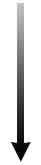
|
frontier | 168 Hours | 65,536 | N/A | 100 | Jobs belonging to DoD HPCMP Frontier Projects |
| high | 168 Hours | 32,768 | N/A | 100 | Jobs belonging to DoD HPCMP High Priority Projects | |
| debug | 30 Minutes | 8,192 | N/A | 4 | Time/resource-limited for user testing and debug purposes | |
| HIE | 24 Hours | 3,072 | N/A | 1 | Rapid response for interactive work. For more information see the HPC Interactive Environment (HIE) User Guide. | |
| viz | 24 Hours | 128 | N/A | 8 | Visualization jobs | |
| standard | 168 Hours | 32,768 | N/A | 100 | Standard jobs | |
| mla | 24 Hours | 128 | N/A | 8 | Machine Learning Accelerated jobs that require a GPU node; PBS assigns the next available smla (1-GPU) or dmla (2-GPU) node. | |
| smla | 24 Hours | 128 | N/A | 8 | Machine Learning Accelerated jobs that require an smla (Single-GPU MLA) node. | |
| dmla | 24 Hours | 128 | N/A | 8 | Machine Learning Accelerated jobs that require a dmla (Dual-GPU MLA) node. | |
| serial | 168 Hours | 1 | N/A | 26 | Single-core serial jobs. 1 core per hour charged to project allocation. | |
| bigmem | 96 Hours | 1,280 | N/A | 2 | Large-memory jobs | |
| transfer | 48 Hours | 1 | N/A | 10 | Data transfer for user jobs. Not charged against project allocation. See the Navy DSRC Archive Guide, section 5.2. | |
| Lowest | background | 4 Hours | 1,024 | N/A | 10 | User jobs that are not charged against the project allocation |
6.3. Interactive Logins
When you log in to Narwhal, you will be running in an interactive shell on a login node. The login nodes provide login access for Narwhal and support such activities as compiling, editing, and general interactive use by all users. Please note the Navy DSRC Login Node Abuse policy. The preferred method to run resource-intensive interactive executions is to use an interactive batch session (see Interactive Batch Sessions below).
6.4. Batch Request Submission
PBS batch jobs are submitted via the qsub command. The format of this command
is:
qsub [ options ] batch_script_file
qsub options may be specified on the command line or embedded in the batch script
file by lines beginning with #PBS. Some of these options are
discussed in Batch Resource Directives below.
The batch script file is not required for interactive batch sessions (see
Interactive Batch Sessions).
For a more thorough discussion of PBS Batch Submission, see the Narwhal PBS Guide.
6.5. Batch Resource Directives
Batch resource directives allow you to specify how your batch jobs should be run and the resources your job requires. Although PBS has many directives, you only need to know a few to run most jobs.
PBS directives can be specified in your batch script or on the command line.
The syntax for a batch file is as follows:
#PBS -directive1 [option1[=value1]]
#PBS -directive2 [option2[=value2]]
...
The syntax for the command line is as follows:
qsub -directive1 [option1[=value1]] -directive2 [option2[=value2]] ...
Some options may require values. For example, to start a 32-process job,
request one node of 128 cores and specify 32 processes per node, as follows:
#PBS -l select=1:ncpus=128:mpiprocs=32
If no batch file is specified, then all required directives must be specified
on the command line, as follows:
qsub -l select=N1:ncpus=128:mpiprocs=N2:Nodetype -A Project_ID -q Queue_Name -l walltime=HHH:MM:SS ...
You must specify the desired maximum walltime (HHH:MM:SS), Project_ID, and Queue_Name. The number of nodes requested (N1) defaults to 1. The number of processes per node (N2) can range from 1 to 128 and defaults to 128.
Note, command-line use is required for interactive batch sessions (see Interactive Batch Sessions) since no batch file is specified.
The Nodetype parameter is optional. To specify the node type on which your job will run, select the associated directive option from the following table:
| Node Type | Directive Option |
|---|---|
| Standard | (standard node is the default, no directive required) |
| Large-memory | bigmem=1 |
| Visualization (1 GPU) | ngpus=1 |
| MLA (2 GPUs) | ngpus=2 |
For example, to request three large-memory nodes:
#PBS -l select=3:ncpus=128:mpiprocs=128:bigmem=1
To request an MLA (2-GPU) node:
#PBS -l select=1:ncpus=128:mpiprocs=128:ngpus=2
The following directives are required for all jobs:
| Directive | Description |
|---|---|
| -A Project_ID | Name of the project |
| -q Queue_Name | Name of the queue |
| -l walltime=HHH:MM:SS | Maximum wall time in hours, minutes, and seconds |
| -l select=#:ncpus=128 | Select sets the number of requested nodes. ncpus specifies the number of cores available on the node |
The following directives are optional but are commonly used:
| Directive | Description |
|---|---|
| -l select=#:ncpus=128:mpiprocs=#:Nodetype | A variant of the required "select" directive above. The "mpiprocs"
and "Nodetype" options are optional. mpiprocs specifies the number of processes per node. Nodetype specifies the type of node (see Node Type Directives above) |
| -N Job_Name | Name of the job |
| -e File_Name | Redirect standard error to the named file |
| -o File_Name | Redirect standard output to the named file |
| -j oe | Merge standard error and standard output into standard output |
| -l application=Application_Name | Identify the application being used. See $SAMPLES_HOME/Application_Name/application_names on Narwhal |
| -I | Request an interactive batch shell |
| -V | Export all environment variables to the job |
| -v Variable_List | Export specific environment variables to the job |
A more complete listing of batch resource directives is available in the Narwhal PBS Guide.
6.6. Interactive Batch Sessions
An interactive batch session allows you to run interactively (in a command shell) on a compute node after waiting in the batch queue.
To use the interactive batch environment, you must first acquire an interactive
batch shell. This is done by adding the -I option to your qsub
command. For example:
qsub your_pbs_options -I -X
The PBS options for your job are described in Batch Resource Directives above. The -X option enables X-Windows access, so it may be omitted if your interactive job does not use a GUI.
Your interactive batch sessions will be scheduled as normal batch jobs are scheduled depending on the other queued batch jobs, so it may take some time. Once your interactive batch shell starts, you will be logged into the first compute node of those assigned to your job. At this point, you can run or debug interactive applications, execute job scripts, post-process data, etc. You can launch parallel applications on your assigned compute nodes by using an MPI or other parallel launch command.
The HPC Interactive Environment (HIE) provides an HIE queue that is specifically for interactive jobs. It offers longer job times and has nodes reserved only for HIE, so queue wait times are sometimes much shorter. However, HIE usually has limitations, such as only allowing the use of a single node at a time. See the HIE User Guide for more information.
6.7. Launch Commands
There are different commands for launching parallel executables, including MPI, from within a batch job depending on which MPI implementation or other parallel library your code uses. See the Programming Models section for more information on launching executables within a batch session.
6.8. Sample Scripts
The following example is a good starting template for a batch script to run a serial job for one hour:
#!/bin/bash # The line above specifies the shell to use for parsing the script. # # Specify name of the job (Optional Directive) #PBS -N serialjob # # Append std output to file serialjob.out (Optional Directive) #PBS -o serialjob.out # # Append std error to file serialjob.err (Optional Directive) #PBS -e serialjob.err # # Specify Project ID to be charged (Required Directive) #PBS -A Project_ID # # Request wall clock time of 1 hour (Required Directive) #PBS -l walltime=01:00:00 # # Specify queue name (Required Directive) #PBS -q standard # # Specify the number of cores (Required Directive) #PBS -l select=1:ncpus=128:mpiprocs=1 # # Change to the specified directory, in this case, the user's work directory cd $WORKDIR # # Execute the serial executable on 1 core ./serial_executable # End of batch job
The first few lines tell PBS to save the standard output and error output to the given files and give the job a name. Skipping ahead, we estimate the run-time to be about one hour, which we know is acceptable for the standard batch queue. We need one core in total, so we request one core. The resource allocation is one full 128-core node for exclusive use by the job.
Important! Except for jobs in the transfer queue, which use shared nodes, jobs on standard nodes are charged for full 128-core nodes, even if you do not use all cores on the node.
The following example is a good starting template for a batch script to run a parallel (MPI) job for two hours:
#!/bin/bash # ## Required PBS Directives -------------------------------------- #PBS -A Project_ID #PBS -q standard #PBS -l select=2:ncpus=128:mpiprocs=128 #PBS -l walltime=02:00:00 # ## Optional PBS Directives -------------------------------------- #PBS -N Test_Run_1 #PBS -j oe #PBS -V # ## Execution Block ---------------------------------------------- # Environment Setup # Get sequence number of unique job identifier JOBID=`echo $PBS_JOBID | cut -d '.' -f 1` # create and cd to job-specific directory in your personal directory # in the scratch file system ($WORKDIR/$JOBID) mkdir $WORKDIR/$JOBID cd $WORKDIR/$JOBID # # Launching # copy executable from $HOME and execute it with a .out output file cp $HOME/my_mpi_program . mpiexec -n 256 ./my_mpi_program > my_mpi_program.out # # Don't forget to archive and clean up your results (see the Navy DSRC Archive Guide for details)
We estimate the run time to be about two hours, which we know is acceptable for the standard batch queue. The optional PBS lines tell PBS to combine the standard output and error output, give the job a name, and import all environmental variables. This job is requesting 256 total cores and 128 cores per node allowing the job to run on two nodes. The default value for number of cores per node is 128.
A common concern for MPI users is the need for more memory for each process. By default, one MPI process is started on each core of a node. This means on Narwhal standard nodes, the available memory on the node is split 128 ways. To allow an individual process to use more of the node's memory, you need to start fewer processes on each node. To do this, you must request more nodes from PBS but run on fewer cores on each. For example, the following select statement requests four nodes with 128 cores per node, but it only uses 16 of those cores for MPI processes on each node:
#!/bin/bash # #### Starts 64 MPI processes; only 16 on each node #PBS -l select=4:ncpus=128:mpiprocs=16 #PBS -A Project_ID #PBS -q standard #PBS -l walltime=02:00:00 # ## execute on 4 nodes, total of 64 MPI processes across all - 16 on each node. mpiexec -n 64 ./a.out # # Don't forget to archive and clean up your results (see the Navy DSRC Archive Guide for details)
Further sample scripts can be found in the Narwhal PBS Guide and in the Sample Code Repository ($SAMPLES_HOME) on the system. There is also an extensive discussion in the Navy DSRC Archive Guide of sample scripts to perform data staging in the transfer queue using chained batch scripts to archive and clean up your work directory results files.
6.9. PBS Commands
The following commands provide the basic functionality for using the PBS batch system:
Submit jobs for batch processing:
qsub [qsub_options] my_job_script
Check the status of submitted jobs:
qstat JOBID ##check one job qstat -u my_user_name ##check all of your jobs
Kill queued or running jobs:
qdel JOBID
A more complete list of PBS commands is available in the Narwhal PBS Guide.
6.10. Determining Time Remaining in a Batch Job
Knowing the time remaining before the batch system will kill a job lets you write restart files or even prepare input for the next job submission. However, adding such capability to an existing source code requires knowledge to query the batch system as well as parsing the resulting output to determine the amount of remaining time.
The DoD HPCMP allocated systems now have the library, WLM_TIME, as an easy way to provide the remaining time in the batch job to C, C++, and Fortran programs. The library can be added to your job using the following:
For C:
#include <wlm_time.h>
void wlm_time_left(long int *seconds_left)
For C++:
extern "C" {
#include <wlm_time.h>
}
void wlm_time_left(long int *seconds_left)
For Fortran:
SUBROUTINE WLM_TIME_LEFT(seconds_left)
INTEGER seconds_left
For simplicity, wall-clock-time remaining is returned as an integer value of seconds.
To simplify usage, a module file defines the process environment, and a pkg-config metadata file defines the necessary compiler linker options:
For C:
module load wlm_time
$(CC) ctest.c `pkg-config --cflags --libs wlm_time`
For C++:
module load wlm_time
$(CXX) Ctest.C `pkg-config --cflags --libs wlm_time`
For Fortran:
module load wlm_time
$(F90) test.f90 `pkg-config --cflags-only-I --libs wlm_time`
WLM_TIME works currently with PBS. The developers expect WLM_TIME will continue to provide a uniform interface encapsulating the underlying aspects of the workload management system.
6.11. Advance Reservations
A subset of Narwhal's nodes has been set aside for use as part of the Advance Reservation Service (ARS). The ARS allows users to reserve a user-designated number of nodes for a specified number of hours starting at a specific date/time. This service enables users to execute interactive or other time-critical jobs within the batch system environment. The ARS is accessible on the web at https://reservation.hpc.mil. Authentication is required. For more information, see the ARS User Guide.
7. Software Resources
7.1. Application Software
A complete list of the software versions installed on Narwhal can be found on the software page. The general rule is that the two latest versions of all COTS software packages are maintained on our systems. For convenience, modules are also available for most COTS software packages. The following are other available software-related services:
- The Software License Buffer provides access to commercial software licenses on compute nodes. See the SLB User Guide.
- Singularity is the approved software for running and building containers. Containers allow you to deploy or use applications with all their software dependencies packaged together. See the Introduction to Singularity.
- The HPCMP Portal is a web interface for several graphics and web-based applications. It also includes virtual desktops for most HPC systems. See the HPC Portal Page.
- The Secure Remote Desktop (SRD) is a client-based VNC virtual desktop application that supports graphical acceleration on GPU nodes for intensive visualization. See the SRD User Guide.
- GitLab is a web-based source code management platform. See the GitLab User Guide.
7.2. Useful Utilities
The following utilities are available on Narwhal. For command-line syntax and examples of usage, please see each utility's online man page.
| Name | Description |
|---|---|
| archive | Perform basic file-handling operations on the archive system |
| bcmodule | An enhanced version of the standard module command |
| check_license | Check the status of licenses for HPCMP shared applications |
| cqstat | Display information about running and pending batch jobs |
| mpscp | High-performance remote file copy |
| node_use | Display the amount of free and used memory for login nodes |
| qflag | Report a problem with a batch job to the HPC Help Desk |
| qpeek | Display spooled stdout and stderr for an executing batch job |
| qview | Display information about batch jobs and queues |
| scampi | Transfer data between systems using multiple streams and sockets |
| show_queues | Report current batch queue status, usage, and limits |
| show_storage | Display disk/file usage and quota information |
| show_usage | Display CPU allocation and usage by subproject |
| tube | Copy files to a remote system using Kerberos host authentication |
7.3. Sample Code Repository
The Sample Code Repository is a directory that contains examples for COTS batch scripts, building and using serial and parallel programs, data management, and accessing and using serial and parallel math libraries. The $SAMPLES_HOME environment variable contains the path to this area and is automatically defined in your login environment. Below is a listing of the examples provided in the Sample Code Repository on Narwhal.
| Application_Name Use of the application name resource. | |
| Sub-Directory | Description |
|---|---|
| application_names | README and list of valid strings for application names intended for use in every PBS script preamble. The HPCMP encourages applications not specifically named in the list to be denoted as "other". |
| Applications Application-specific examples; interactive job submit scripts; use of the
application name resource; software license use. | |
| abaqus | Basic batch script and input deck for an Abaqus application. |
| ansys | Basic batch script and input deck for an ANSYS application. |
| cfd++ | Basic batch script and input deck for a CFD++ application. |
| fluent | Basic batch script and input deck for a FLUENT (now ACFD) application. |
| lsdyna | Basic batch script and input deck for a LS-DYNA application. |
| openfoam | Sample input files and job script for the OpenFOAM application. |
| starccm+ | Basic batch script and input deck for a STARCCM+ application. |
| totalview | Instructions on how to use the TotalView debugger to debug MPI code. |
| Data_Management Archiving and retrieving files; Lustre striping; file searching; $WORKDIR use. | |
| MPSCP_Example | Directory containing a README file giving examples of how to use the mpscp command to transfer files between Narwhal and remote systems. |
| Postprocess_Example | Sample batch script showing how to submit a transfer queue job at the end of your computation job. |
| Transfer_Queue_Example | Sample batch script showing how to stage data out after a job executes using the transfer queue. |
| Parallel_Environment MPI, OpenMP, and hybrid examples; large number of nodes jobs; single-core jobs;
large memory jobs; running multiple applications within a single batch job. | |
| Calculate_Prime_MPI | Sample code and scripts for compiling and executing an MPI code |
| Hybrid | Simple MPI/OpenMP hybrid example and batch script. |
| Large_Memory_Jobs | A sample large-memory jobs script. |
| MPI_PBS_Examples | Sample PBS job scripts for SGI MPT and IntelMPI codes built with the Intel and GNU compilers. |
| Multiple_Jobs_per_Node | Sample PBS job scripts for running multiple jobs on the same node. |
| OpenMP | A simple Open MP example and batch script. |
| Programming Basic code compilation; debugging; use of library files; static vs. dynamic
linking; Makefiles; Endian conversion. | |
| Core_Files | Provides Examples of three core file viewers. |
| Forge_Example | Using Forge to debug a small example code in an interactive batch job. |
| GPU_Examples | Several examples demonstrating use of system tools, compilation techniques, and PBS scripts to generate and execute code using the GPGPU accelerators. |
| Large_Memory_Example | Simple example of how to run a job using Large-Memory nodes. |
| Memory_Usage | Sample build and script that shows how to determine the amount of memory being used by a process. |
| Open_Files_Limits | This example discusses the maximum number of simultaneously open files an MPI process may have, and how to adjust the appropriate settings in a PBS job. |
| SharedObject_Compile_Example | Simple example of creating a SO (Shared Object) library and using it to compile and running against it on the compute nodes. |
| Timers_Fortran | Serial Timers using Fortran Intrinsics f77 and f90/95. |
| Totalview_Example | Instructions on how to use the TotalView debugger to debug MPI code. |
| User_Environment Use of modules; customizing the login environment. | |
| Module_Swap_Example | Instructions for using module swap command. |
| Environment_Variables | README file describing environment variables set on Narwhal by the Baseline Configuration Team intended to facilitate easier migration and maintenance of project software and supporting scripts. |
| Workload_Management Basic batch scripting; use of the transfer queue; job arrays; job
dependencies; Secure Remote Desktop; job monitoring. | |
| BatchScript_Example | Basic PBS batch script example. |
| Core_Info_Example | Sample code for generating the MPI process/core or OpenMP thread/core associativity in compute jobs. |
| Hybrid_Example | Simple MPI/OpenMP hybrid example and batch script. |
| Interactive_Example | Instructions on how to submit an interactive PBS job. |
| Job_Array_Example | Instructions and example job script for using job arrays. |
| Job_Dependencies_Example | Example scripts on how to use PBS job dependencies |
| Transfer_Queue_Example | Sample batch script for data transfer. |
8. Links to Vendor Documentation
8.1. HPE Cray Links
HPE Home: https://www.hpe.com
8.2. SUSE Links
SUSE Home: https://suse.com
SUSE Linux Enterprise Server: https://suse.com/products/server
8.3. GNU Links
GNU Home: https://www.gnu.org
GNU Compiler: https://gcc.gnu.org/onlinedocs
8.4. Intel Links
Intel Home: https://www.intel.com
Intel Documentation: https://software.intel.com/en-us/intel-software-technical-documentation
Intel Compiler List: https://software.intel.com/en-us/intel-compilers
8.5. AOCC Links
AOCC Documentation: https://www.amd.com/en/developer/aocc.html
8.6. NVIDIA Links
NVIDIA Documentation: https://docs.nvidia.com/hpc-sdk/compilers/hpc-compilers-user-guide/index.html
8.7. Debugger Links
Forge Documentation: https://www.linaroforge.com/documentation
9. Glossary
- Batch Job :
- a single request for a set of compute nodes along with a set of tasks (usually in the form of a script) to perform on those nodes
- Batch-scheduled :
- users request compute nodes via commands to batch scheduler software and wait in a queue until the requested nodes become available
- Compute Node :
- a node that performs computational tasks for the user. There may be multiple types of compute nodes for specialized purposes.
- Distributed Memory Model :
- a programming methodology where memory is distributed across multiple nodes giving processes on each node faster direct access to local memory, but requiring slower techniques such as message passing to access memory on other nodes
- Interconnect :
- a specialized, very high-speed network that connects the nodes of an HPC system together. It is typically used for application inter-process communication (e.g., message passing) and I/O traffic.
- Kerberos :
- authentication and encryption software required by the HPCMP to access HPC system login nodes and other resources. See Kerberos & Authentication
- Login Node :
- a node that serves as the user's entry point into an HPC system
- Node :
- an individual server in a cluster or collection of servers of an HPC system
- Parallel File System :
- A software component designed to store data across multiple networked servers and to facilitate high-performance access through simultaneous, coordinated input/output operations (IOPS) between clients and storage nodes.
- a programming methodology where a set of processors (such as the cores within one node) have direct access to a shared pool of memory
